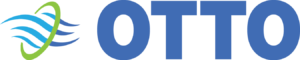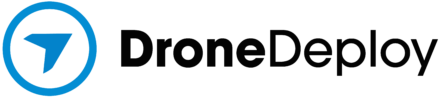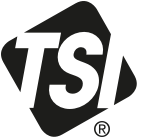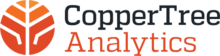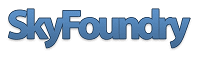Optimizing visual content for SEO is more than just adding alt text or schema markup; a critical yet often overlooked aspect is image compression. Effective compression significantly reduces page load times, enhances user experience, and boosts search engine rankings. This comprehensive guide explores specific, actionable methods to leverage advanced compression techniques, ensuring your images contribute positively to your SEO strategy.
1. Understanding Image Compression Techniques for SEO Optimization
a) Selecting the Right Compression Algorithms (e.g., WebP, JPEG 2000) and Their Impact
Choosing the appropriate compression algorithm is foundational. WebP and JPEG 2000 are modern formats designed for optimal balance between quality and size. WebP, developed by Google, offers lossy and lossless compression with superior smaller file sizes compared to JPEG or PNG. JPEG 2000, while less common, provides better quality at higher compression ratios but requires wider browser support.
Actionable Tip: Use Google’s WebP format for most images, especially those with complex colors and details. For legacy support, maintain JPEG/PNG backups.
b) Balancing File Size and Visual Quality: Step-by-Step Compression Workflow
- Assess Image Content: Determine if the image is photographic, graphic, or text-based, as this influences compression choice.
- Set Quality Thresholds: For lossy formats, aim for a visual quality score where compression artifacts are imperceptible, typically above 75% quality in tools.
- Use Batch Compression Tools: Optimize multiple images simultaneously to maintain consistency.
- Preview Before Deployment: Always compare compressed vs. original images at 100% zoom to detect quality loss.
- Automate Compression: Incorporate scripts or tools into your deployment pipeline for ongoing optimization.
Pro Tip: Use the TinyPNG API or ImageOptim for Mac to automate this process with minimal quality loss.
c) Practical Tools and Software for Efficient Image Compression
| Tool | Best Use Case | Key Features |
|---|---|---|
| TinyPNG / TinyJPG | Web-based bulk compression | AI-driven compression, API access, batch processing |
| ImageOptim | Mac users for local compression | Lossless compression, supports WebP, PNG, JPEG |
| FileOptimizer | Windows desktop environment | Supports multiple formats, batch processing, customizable settings |
| ImageMagick | Command-line automation | Flexible scripting, multiple format support, advanced options |
d) Case Study: Improving Page Load Speed Through Compression – Before and After Analysis
A retail e-commerce site reduced image sizes by implementing WebP conversions via ImageMagick scripts, achieving an average of 60% reduction in image file size. As a result, page load times decreased from 4.2s to 2.1s, and Google PageSpeed Insights scores increased from 68 to 92.
Key steps included:
- Automating image conversion during deployment with custom scripts
- Pre-emptively replacing PNGs with WebP where supported
- Ensuring fallback images for browsers lacking WebP support
“The key to effective compression is balancing quality with size, not just shrinking images blindly.” – SEO Optimization Expert
2. Implementing Lazy Loading for Visual Content
a) How to Configure Native Lazy Loading Attributes in HTML (loading=”lazy”)
Modern browsers support native lazy loading via the loading="lazy" attribute. To implement, simply add this attribute to your
<img src="example.jpg" alt="Product Image" loading="lazy">This approach reduces initial page load time by deferring the loading of images outside the viewport until they are needed.
b) Using JavaScript Libraries for Advanced Lazy Loading (e.g., Lozad.js, LazyLoad.js)
For more control, especially on older browsers or complex sites, leverage JavaScript libraries:
- Lozad.js: Lightweight, easy to implement, supports Intersection Observer API.
- LazyLoad.js: Rich feature set, supports background images, responsive images, and callbacks.
Example implementation with Lozad.js:
<img data-src="example.jpg" class="lozad" alt="Product Image">
<script src="https://cdn.jsdelivr.net/npm/lozad/dist/lozad.min.js"></script>
<script>
const observer = lozad(); // lazy loads elements with class 'lozad'
observer.observe();
</script>c) Best Practices to Avoid Common Lazy Loading Pitfalls
- Content Shift: Reserve space for images with explicit width and height attributes or CSS aspect ratio boxes to prevent layout shifts.
- Accessibility: Always include descriptive alt text; lazy loading should not compromise accessibility.
- Critical Content: Do not lazy load above-the-fold images that impact user perception.
“Lazy loading is powerful but must be used judiciously to maintain a seamless user experience and SEO integrity.” – Web Performance Specialist
d) Step-by-Step Guide: Integrating Lazy Loading in WordPress and Static Sites
- For WordPress: Use plugins like Lazy Load by WP Rocket or Autoptimize which automatically add native or script-based lazy loading.
- For Static Sites: Manually add
loading="lazy"to all<img>tags during the build process. Incorporate JavaScript libraries for fallback support. - Test: Use tools like Google Lighthouse or WebPageTest to verify lazy loading behavior and ensure no content shift occurs.
3. Structuring and Marking Up Visual Content for SEO
a) Applying Proper Image Alt Text: How to Write Descriptive, SEO-Friendly Alternatives
Alt text should be specific, descriptive, and incorporate relevant keywords naturally. For example, instead of “image”, use “Red running shoes with white soles for men”. Follow these steps:
- Describe the content precisely and naturally.
- Include target keywords only if they fit naturally—avoid keyword stuffing.
- Keep it concise—ideally under 125 characters.
- For decorative images, use empty alt attributes (
alt="") to prevent screen reader clutter.
b) Using Schema Markup for Visual Content: Types and Implementation (e.g., ImageObject schema)
Structured data enhances image discoverability and context. Implement ImageObject schema by adding JSON-LD markup to your pages:
<script type="application/ld+json">
{
"@context": "https://schema.org",
"@type": "ImageObject",
"contentUrl": "https://example.com/images/product.jpg",
"name": "Red Running Shoes",
"description": "A pair of red running shoes with white soles designed for men."
}
</script>Ensure the JSON includes accurate URL, caption, and description for each image.
c) Organizing Images in Sitemaps for Better Indexing
Create a dedicated image sitemap or embed image information within your existing sitemap. Use the Google Image Sitemaps protocol:
- Include loc (image URL), caption, and title tags.
- Update your sitemap regularly to reflect new or updated images.
d) Practical Example: Marking Up a Product Image with Structured Data
Suppose you have an e-commerce product page. Add JSON-LD structured data as follows:
<script type="application/ld+json">
{
"@context": "https://schema.org",
"@type": "Product",
"name": "Red Running Shoes",
"image": "https://example.com/images/product-red-shoes.jpg",
"description": "Comfortable red running shoes suitable for daily training."
}
</script>This markup helps search engines understand the image context and improve visual search visibility.
4. Enhancing Visual Content Accessibility for SEO
a) How to Ensure Visual Content Is Accessible to All Users and Search Engines
Accessibility begins with descriptive alt text and proper semantic HTML. Use explicit, meaningful descriptions for images, especially for complex visual elements like infographics or diagrams. For example, instead of “chart”, use “Bar chart illustrating sales growth from Q1 to Q4, 2023”.
b) Creating Descriptive Captions and Transcripts for Visual Media
Add captions underneath images to provide context and enhance keyword relevance. For videos or complex visuals, provide transcripts or detailed descriptions to aid search engines and assist users with disabilities.
c) Implementing ARIA Labels and Roles for Complex Visual Elements
Use ARIA attributes to make complex visuals accessible. For example, assign role="img" and aria-label="Description" to custom SVGs or interactive graphics:
<svg role="img" aria-label="Sales growth over 2023" > ... </svg>d) Case Study: Accessibility Improvements Leading to SEO Gains
A tech blog enhanced its image accessibility by adding descriptive alt texts and ARIA labels. Over six months, organic traffic from visual search increased by 25%, and bounce rates decreased by 15%, demonstrating the SEO value of accessible visual content.
5. Analyzing and Monitoring Visual Content Performance
a) Tools for Tracking Image Engagement and Load Times
Use Google Search Console to monitor image impressions and clicks, and Lighthouse</

 CxA certification is open to independent industry professionals who meet all education and experience prerequisites and implement commissioning processes in new and existing buildings.
CxA certification is open to independent industry professionals who meet all education and experience prerequisites and implement commissioning processes in new and existing buildings. The Energy Management Process Seminar is designed to help candidates understand the energy management process and how it can be applied and serves as the final preparation for the Energy Management Professional (EMP) exam.
The Energy Management Process Seminar is designed to help candidates understand the energy management process and how it can be applied and serves as the final preparation for the Energy Management Professional (EMP) exam.